Why Should You Set Schedules and Routines?

To Save Time and Effort
Routines allow you to control your devices with a single word or action. Different smart partner apps have defined commands or routines that can be set. Words like, "Bedtime", "Commuting Home", "Commuting to Work", "Good Morning", and others. One word can trigger your smart device to adjust to whatever settings you'd prefer.

Set a Schedule or Control Your Device from Anywhere
Our smart devices allow you to control your device and keep home safe and comfortable whether you're there or away. Use the app compatible with your product to adjust your thermostat anytime, anywhere.
Programmable devices allow you to set a schedule so your lights turn on or off at the time you want them to or your temperature adjusts in time for you to get home so comfort and convenience are waiting for you.

Set Up with Alexa
- Install the Alexa App onto your smart home device.
- Go to the Alexa app and select Skills.
- From the Categories section choose Smart Home.
- Search for 'Honeywell'.
- Select Enable Skill.
- Complete setup by signing in with your app credentials.
- After enabling the skill, click Discover devices or use the voice command, "Alexa, Discover my devices."

Set Up with Apple Homekit
- Install any HomeKit-enabled device and connect to WiFi.
- Open the Apple Home app, tap Add Accessory to begin setup.
- Control your device through Siri and Home App routines.

Set Up with Google Assistant
- Open the Google Home app
- On the top of the screen hit Add
- Tap Set up device
- Then under Works with Google, tap “Have something already set up?”
- Search for Honeywell Home
- Login to your account

Set Up with Samsung SmartThings
- Open SmartThings app.
- Tap the Devices tab, then tap the Home icon, and then choose your desired location for the device.
- Tap Add (the plus sign). If the device uses Bluetooth, you can tap Scan nearby at the bottom to find it.
- A list of devices with Add Device will display
- Select your device and follow on-screen instructions
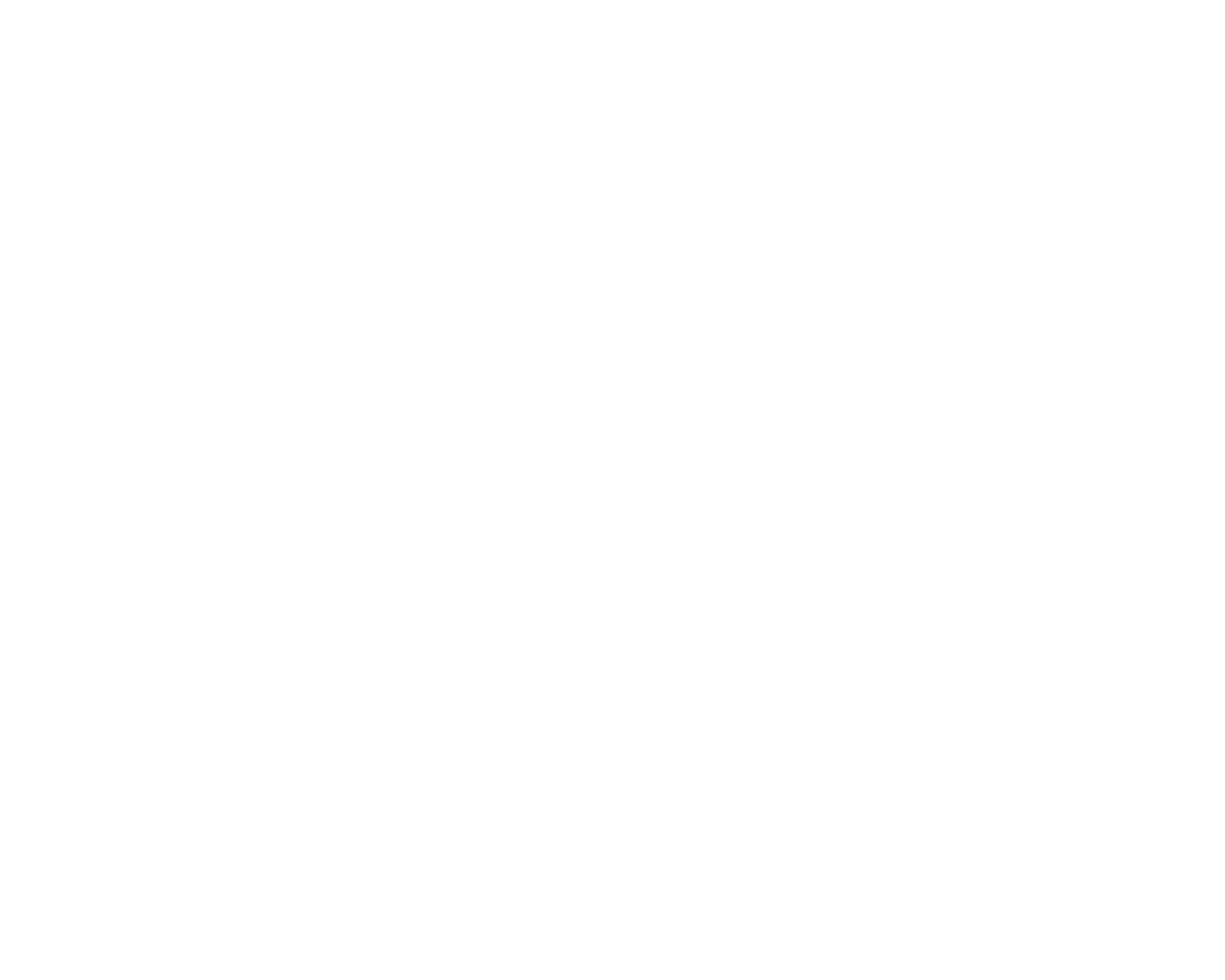
The Resideo App
- T9 Smart Thermostat With Sensor
- T10 Pro Smart Thermostat With Redlink® Room Sensor
- C1 Wifi Security Camera Kit
- Wifi Water Leak & Freeze Detector
- C2 Wifi Security Camera
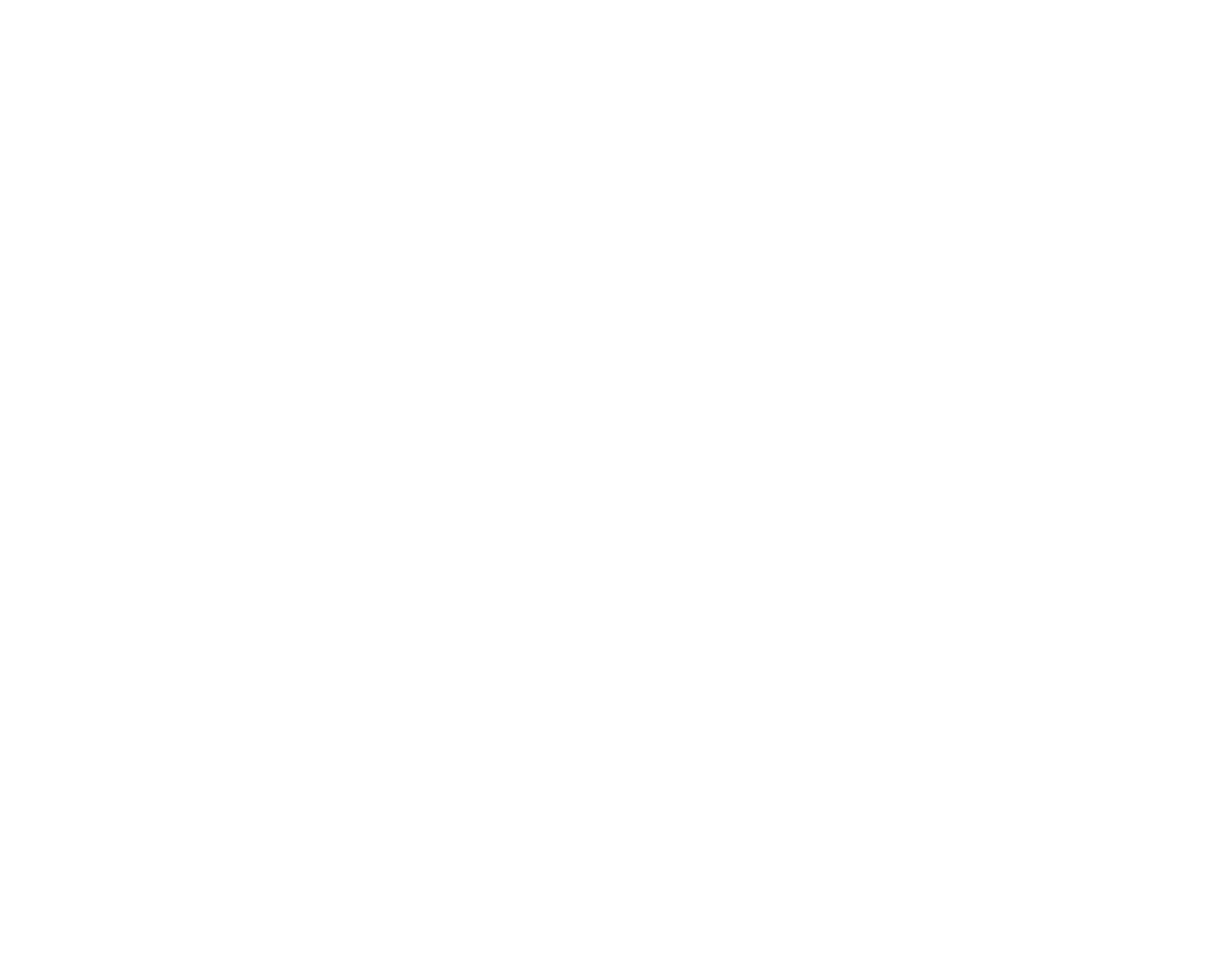
Total Connect Comfort App
- Wifi Color Touchscreen Thermostat
- Wifi-Thermostats

Total Connect 2.0
- Lcp500-L Lyric® Controller Touchscreen Control Panel
- Lkp500-En Lyric® Keypad For Honeywell Home Lyric Controller
- Ipcam-Woc1 Hd Wifi Outdoor Video Camera
Not The DIY Type?
Contact a local professional.Prefer a Retailer?
Browse retailers near you.



